Avaya IP Office - Setting the Time and Date
The Avaya IP Office instructions for setting the time and date from a system phone works if SNTP (Simple Network Time Protocol) is not being used on your network and the System Phone Rights has a setting of 2 (See the first part of instructions. If this has already been done proceed to the lower set of instructions.).
The following step by step instructions to change the system time should work on all the Partner phone systems.
The following Instructions are for setting up IP Office so that time can be updated from a System Phone.
- Open IP Office Manager on your PC.
- Click on System and then next the System tab.
- Next Set Time Setting Config Source = None.
- The click on User. Select and click the User who wants to change the time and date.
- Click on the User tab and select the following: System Phone Rights = Change from None to Level 2. Click OK and then Save and Merge.
Changing Time and Date Using a System Phone on an IP-Office Phone System
-
Changing the time and date on Avaya IP Office from a phone requires that phone to have rights set to level 2.
To change the Time and Date on IP-Office
- First Press the Feature key then Press the downward arrow until you see Phone User on the display and press the Select button.
- Next Press the downward arrow until you see System Admin on the display and then press the Select button.
- Press the downward arrow until you see Time on the display and press Select or OK.
- Enter the correct time on the keypad using the 24 hour clock format using the * key for the colon and then press the Done soft key. For example, if the correct time is 13:20 then enter the following on the keypad 13*20.
- Next Press the downward arrow until you see Date on the display and press the Select button.
- Enter the correct date on the keypad (date format is dd/mm/yy) using the * key as the separator between each section and press the Done soft key.
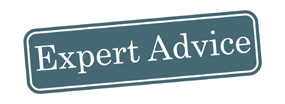 As
a business owner looking for a virtual phone system, the amount of information
available can be overwhelming. Repeatedly the most efficient
solution is to take a minute and
answer a few elementary questions by using our "Phone System Quote" below.
As
a business owner looking for a virtual phone system, the amount of information
available can be overwhelming. Repeatedly the most efficient
solution is to take a minute and
answer a few elementary questions by using our "Phone System Quote" below.
Related Articles & Information
Avaya IP Office Lights Avaya IP Office Phone Guides How to Default Passwords on IP Office