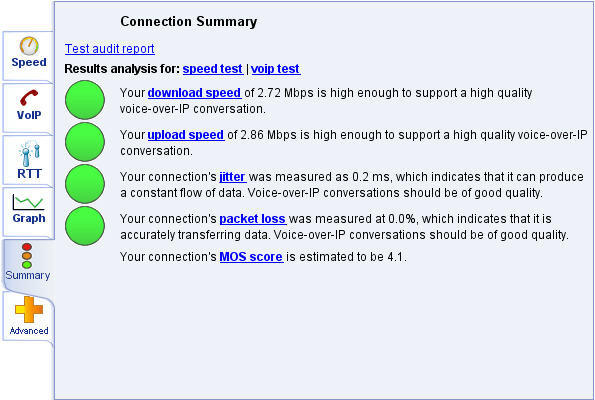Jitter Can Lead to Poor VoIP Quality
Periodically, you may experience an issue with your VoIP service and will want to know if it's merely temporary, or the problem is more entrenched. In these cases, troubleshooting VoIP connections should begin with a few easy tests which can point to where the problem exists and offer information to identify underlying issues.
Packet Loss Can be Devastating for VoIP
Loss of any voice data packets will quickly result in poor quality conversations. VoIP transmits voice data in UDP (User Datagram Protocol), a protocol that does not use checks and sums to make sure all the data is correctly received. UDP does not provide sequencing of the sent packets. The data can arrive in a slightly different order. This means that the VoIP ATA or IP phone must be able to ensure that the entire message has arrived and is in the right order. There is no reason to resend voice packets a later interval, as that portion of voice would then be placed back in the data flow, producing a complete garbled message. For this reason, any packet loss on a user's VoIP connection will cause missing bits of voice and a quickly degrading conversation.
Testing for Packet Loss
Testing for packet loss on your Internet connection is easy. Completing this routine test will inform you how much packet loss you are currently experiencing. (It will not determine where the packet loss is occurring or the cause.)
Start by opening a Command Prompt (In Windows; Start, Run, cmd). Type in the following ping 64.53.1.90 -t (This IP address is Google, but you can use another IP address, or even your VoIP provider's SIP server.) and then Enter. If done correctly, a continuous line of pings should start in which you will see Reply and the IP address from continuously, line after line. When typing the space -t following the IP address, it tells the ping command to keep sending pings until stopped. Let it run for a few minutes until a good sample has bee attained, at least 100 to 200 pings, watching for any descriptions of Requests Timed Outs. Another item you will want to monitor is the ping times. When you see a significant jump in milliseconds from one to another over 100 ms, this is also a problem (jitter). Finish the test by pressing Ctrl and the letter C.
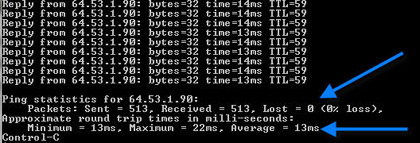
In this example, not only were the ping times very consistent, there was no packet loss as shown in the Pine statistics. However, if your test showed greater than a 2% packet loss, then this would be worrisome and would degrade the voice transmission. Greater than 5% and VoIP would be extremely problematic.
Checking your Internet connection using a ping command can show packet loss and a jump in latency (jitter). If packet loss continues, then you would want to call your ISP and open a service ticket. VoIP quality depends on a solid low latency connection. There might be cases where an issue in the cloud (With a peering partner of your ISP). Perhaps an overloaded router or another issue that can create packet loss or significant jitter. Typically, these instances should correct within hours or a day. A ping test will show packet loss, but not where those packets are dropping. For locations, use PingPlotter.
MOS (Mean Opinion Score) for VoIP
VoIP MOS test measures problems of high jitter, packet loss and insufficient bandwidth.
MOS (Mean Opinion Score) is a test that measures
several variables to get the VoIP user's perception of the voice quality of the network. These
tests result in a number that relates to that quality and can be a good sign if things are well or problematic
for good conversations. Running a free MOS VoIP test will show not only a value that can be
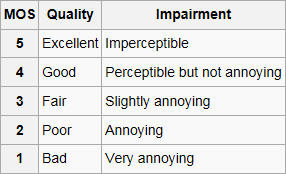 used to judge against other tests values, but offers important
information on bandwidth, jitter, packet loss and latency.
used to judge against other tests values, but offers important
information on bandwidth, jitter, packet loss and latency.
Run a MOS VoIP test or a Speed Test that shows latency and packet loss. The results here are from an online tool that is no longer available.